Why is it the #1 Photo Video Organizer?
- Insanely fast!
- Organize unlimited photos & videos.
- Move files from Source to Destination.
- 100% Continuous monitoring.
- Privacy default.
How can you get started?
Download Tru and start free, then upgrade to annual or lifetime plan as per your needs. Join 100,000+ users who trust PicBackMan for keeping their precious memories safe in multiple online accounts.
“Your pictures are scattered. PicBackMan helps you bring order to your digital memories.”
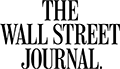
How to organize photo folders?
Organizing photos in folders are the only sane way of sorting a bunch of photos, which people click by the hour these days. The sheer volume of photos which people take with their camera phones and digital cameras is dizzying and it is important to organize them in a way which makes it easy to locate them properly. Organizing and preserving precious photographs is important, but often these tasks are set aside until “later.” But later rarely seems to turn into “now.”
So follow these step-by-step guide to organizing photos in folders in your laptop or computer:
- Download all your photos from the camera phone or digital camera to your computer. Transfer them to a temporary folder until the time you are ready to add them to your gallery.
- Discard all the bad photos, like the blurry ones, or those with bad photo compositions. Keeping these photos is of no use and they simply eat up your computer's memory space.
- Edit the ones that you do wish to keep. It need not be elaborate editings, just simple things like cropping and red-eye reduction touches.
- Rename all the files with details of the picture, like Demi_birthday_New York_ Dec2015.jpg, or Class camping_Jane and John selfie_Nov2015.jpg. This way, the title itself gives you all the info you need. At a later date, if you want to search for a particular photo, all you need to do is search by the name and the relevant files will pop up.
- You can also add more detailed information about a photo by using popular software like Adobe Photoshop. Information like date, time, location, caption and the type of camera used, all are collectively are called Metadata.
- Now start bundling them in a folder which tells you about its contents as well. Like Jane's Birthday 2015, or Beach trip 2016.
- It is possible that one photo could belong to two folders. In that case, simply paste the shortcut in one folder and keep the original in the other. Like a photo can belong to 'Convocation 2015' and also 'College friends'Â. But do remember, if you delete the original, the shortcut will be of no use.
Why is it the #1 Photo Video Organizer?
- Insanely fast!
- Organize unlimited photos & videos.
- Move files from Source to Destination.
- 100% Continuous monitoring.
- Privacy default.
How can you get started?
Download Tru and start free, then upgrade to annual or lifetime plan as per your needs. Join 100,000+ users who trust PicBackMan for keeping their precious memories safe in multiple online accounts.
“Your pictures are scattered. PicBackMan helps you bring order to your digital memories.”
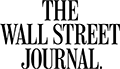
Organizing photos in 100+ countries
Millions of precious memories have been backed up & kept safe with Tru.
58,372,583
Photos Backedup
1,010,549
