Why is it the #1 Photo Video Organizer?
- Insanely fast!
- Organize unlimited photos & videos.
- Move files from Source to Destination.
- 100% Continuous monitoring.
- Privacy default.
How can you get started?
Download Tru and start free, then upgrade to annual or lifetime plan as per your needs. Join 100,000+ users who trust PicBackMan for keeping their precious memories safe in multiple online accounts.
“Your pictures are scattered. PicBackMan helps you bring order to your digital memories.”
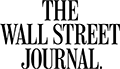
How to Organize Photos in Windows Live Photo Gallery?
Windows Live Photo Gallery brings a handful of sophisticated tools to the thorny problems of gathering, fixing, and, most of all, finding pictures on your computer. Windows Live Photo Gallery allows you to index and organize your photos using tagging tools. So, here is the best way to help you learn how to arrange photos in Windows Live Photo Gallery.
Organize Photos in Windows Live Photo Gallery
- Find your Photos: Open 'Windows Live Photo Gallery', now to the left of 'Home' tab at the top of your screen, you'll see a small square icon. Click on it.
- Include Folder: Now you will get to see a drop-down with some options, from that select 'Include Folder'.
- Folder Selection: Now a pop-up will appear which will show the folder which is already attached to your Windows Live Photo Gallery. (You may find the folder in which all your photos are located because Windows Live Photo Gallery automatically locates your 'My Pictures' folder on your computer). And if you wish to add photos to new folder then click on 'Add' button.
- Now another pop-up will appear & on the left side of the pop-up you will find the location of your desired folder. Once you click on this location, a list of folders will be displayed on the right side. Now click on any of the folder which you want & it will turn its color into pale blue. Then click on 'Include Folder'.
- Finally, all the photos will be displayed in this folder and you are ready to organize these photos.
- Tags: Now give tags to all your photos according to your requirements.
- Rating: Next, is start rating the photos which are at higher priority for you all.
- Sort: Now sort them all according to their date & time.
- Flagging: The final way of organizing your photos is to 'Flag' a picture.
Once you have done with all this, you can check all the photos with tags, ratings, sorting & flagging separately. You can also take a look at Tru. Tru is the simplest and fastest way to bring your photos together from different folders and drives into a single place & organize them all in a simple chronological fashion (by date into separate folders [eg: Jan 2017]). Tru is available for Windows as well as Mac and your subscription works across all platforms.
Why is it the #1 Photo Video Organizer?
- Insanely fast!
- Organize unlimited photos & videos.
- Move files from Source to Destination.
- 100% Continuous monitoring.
- Privacy default.
How can you get started?
Download Tru and start free, then upgrade to annual or lifetime plan as per your needs. Join 100,000+ users who trust PicBackMan for keeping their precious memories safe in multiple online accounts.
“Your pictures are scattered. PicBackMan helps you bring order to your digital memories.”
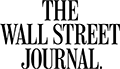
Organizing photos in 100+ countries
Millions of precious memories have been backed up & kept safe with Tru.
58,372,583
Photos Backedup
1,010,549
